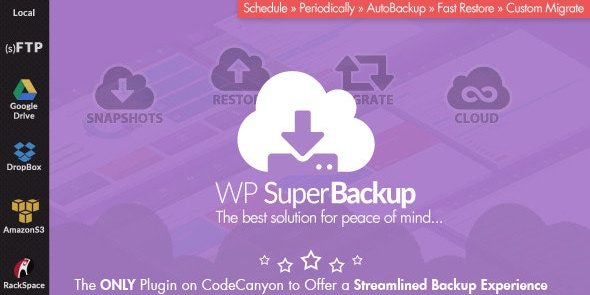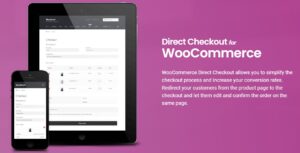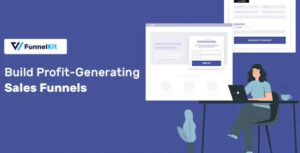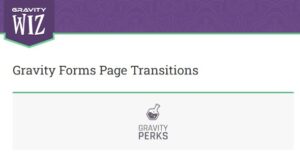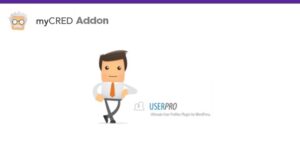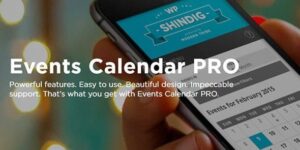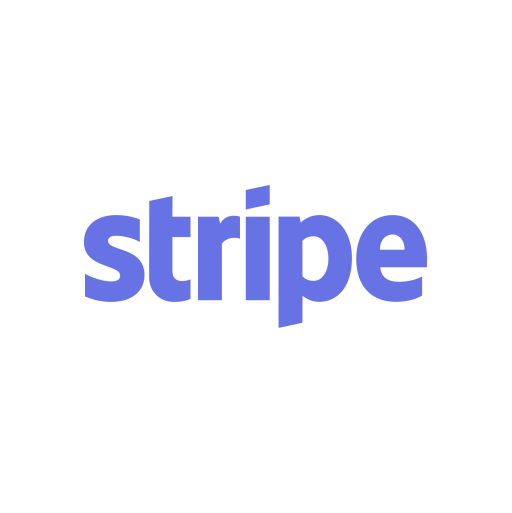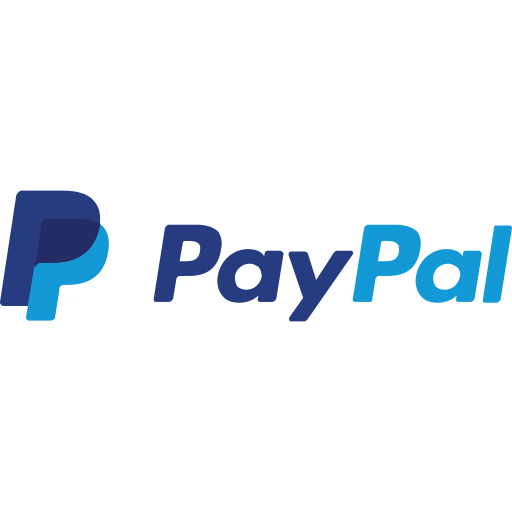Super Backup & Clone 2.4
$34.00 Original price was: $34.00.$3.94Current price is: $3.94.
| Version: | 2.4 |
|---|---|
| Updated: | Nov 22, 2024 |
| Developer: | Codecanyon |
Introducing the First and Most Capable WordPress Backup Solution on Envato Market
Were extremely proud to announce that WP SuperBackup allows you to do just that!
Working on your site is always a lengthy and cumbersome process, and it would be a pity for all your hard work to go to waste because of a misconfiguration or error thats perhaps not even your fault!
Having a trustworthy backup solution in place can help you prevent that. This is where our plugin comes into play.
Intuitive Dashboard – Get a quick overview of existing backup instances
Cloud Sync – Working with a staging & a production server? We got you covered! WP SuperBackup allows you to easily sync across all files, or just the ones you really need between the servers, in just a few minutes. This all happens automatically based on a schedule you define!
Set up Snapshots – You can have one, or any number of backup instances
Snapshot Logs – Easily track all backup tasks and always know what the current status of your latest backup is
Instance Migration – If youve stored a backup on your trust hard disk drive, this feature allows you to easily import it and migrate it onto your current WordPress installation! You have full control over what files get migrated, so you can make sure they dont break the installation, once migration is complete.
One Click Restore – Pick any snapshot, click Restore, Done!
Cloud Snapshots – If you want to be extra safe, the plugin allows you to upload your backups to the cloud, you know, just in case your server burns altogether!
Backup Destinations – WP SuperBackup supports a plethora of cloud services, including but not limited to your own (s)FTP accounts, Google Drive, Dropbox, Amazon, OneDrive, Copy.com, RackSpace etc
Easy setup – A quick visit to the General Settings tab enables you to set up email notifications, define a quota, the backup directory (on the same server) or simply clean up existing backup files
Self-diagnosis – The System panel allows you to run a live check on your server settings and immediately flags any potential issues so that you can address them before you even begin backing up!
Great Support – Need help or have a question? Fear not! Weve built in the documentation so you have it, right there, within the WP SuperBackup dashboard, together with a direct link to contact us via our Support system.
MultiSite to MultiSite – The SuperBackup system allows you to run a straight Cloud migration from one MultiSite to another without any worries
MultiSite to SingleSite – If you running into a MultiSite Platform, the system will detect that and you have the chance to have a SingleSite Snapshot ready to be Migrated to any regular WP Site or into another SingleSite available on other MultiSite Platform
SingleSite to MultiSite – a simple SnapShot from a Standard WP Site can be Migrated into a select SingleSite available on your Multisite Platform. So, you can move all your standalone WP websites to a single WP MultiSite.
Please read before purchase any item
- Do not forget to read our Terms of Service before make a purchase.
- If you have any questions, please first read the FAQ.
- If you have not found the answer to your question, please contact us at Support
- Please note that any digital products presented on the website do not contain malicious code, viruses or advertising.
- We do not offer any additional author services like author support and license keys and we are not affiliated or in any way related to third-party developers or trademark owners.
- Don´t forget that some products in many occasions come in a double compression, that is to say, a zip file inside another zip. Please check your product when download BEFORE INSTALLING to see if this is the case because if it is unzip the main zip and you will find the installable zip inside.
- Remember that the Plugins, Extensions and Addons are always uploaded in the Plugins area. And the themes always in the Appearance area.
- We suggest that after purchasing a plan or item you delete your cache as it may interrupt the proper functioning of the items.
- Before purchasing a subscription, package or individual product on the website, make sure your hosting meets the following minimum requirements for WordPress:
Apache or NGINX based web server with 128MB of RAM
PHP version 5.6 or 7.0
MySQL version 5.6+ or MariaDB version 10.0+
Apache Module mod_rewrite
To avoid errors during product installation, make sure you are using the correct PHP settings on your web server:
max_execution_time = 600;
max_input_vars = 5000;
memory_limit = 256M;
post_max_size = 128M;
upload_max_filesize = 128M;
- For themes with a weight of more than 200 megabytes (which include the different templates) it is necessary that you make your upload through FTP.
NOTE:
ACTIVATION INFORMATION:
Related products
Direct Checkout for WooCommerce 3.3.0
| Version: | 3.3.0 |
|---|---|
| Updated: | May 13, 2025 |
| Developer: | Quadlayers |
Funnel Builder Pro 3.10.2
| Version: | 3.10.2 |
|---|---|
| Updated: | Mar 13, 2025 |
| Developer: | Funnelkit |
Gravity Perks Page Transitions 2.7
| Version: | 2.7 |
|---|---|
| Updated: | Oct 11, 2024 |
| Developer: | Gravity Perks |
myCred for User Pro 1.1.8
| Version: | 1.1.8 |
|---|---|
| Updated: | Feb 07, 2024 |
| Developer: | myCred |
PixelYourSite Bing 3.5.4
| Version: | 3.5.4 |
|---|---|
| Updated: | May 07, 2025 |
| Developer: | Pixel Your Site |
QSM Export & Import 4.1.1
| Version: | 4.1.1 |
|---|---|
| Updated: | Apr 12, 2025 |
| Developer: | QSM |
The Events Calendar PRO 7.5.0.1
| Version: | 7.5.0.1 |
|---|---|
| Updated: | May 17, 2025 |
| Developer: | The Events Calendar |
WP Schema Pro 2.9.0
| Version: | 2.9.0 |
|---|---|
| Updated: | May 13, 2025 |
| Developer: | Premium Plugins |